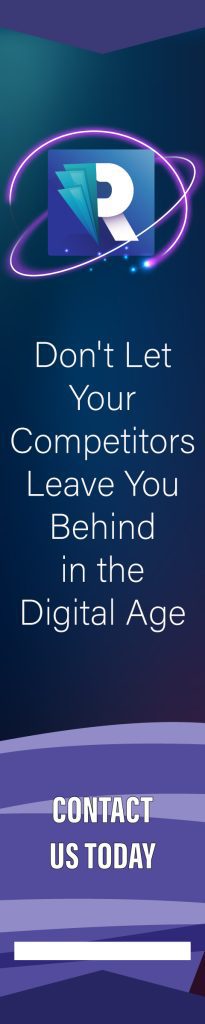Enye Small
The small enye (ñ) holds a pivotal role in enriching the phonetic landscape of several languages, notably Spanish and Filipino. This distinctive letter, adorned with a tilde above the letter ‘n’, carries its own unique sound, distinguishing it from its tilde-less counterpart. In Spanish, the enye is essential for differentiating words that would otherwise be homographs, adding a layer of nuance to the language that impacts both meaning and pronunciation. Similarly, in Filipino, a language that has inherited a considerable amount of its vocabulary from Spanish during centuries of colonial rule, the enye remains integral for accurately conveying terms embedded in the culture and everyday communication.
However, the ubiquity of the small enye in these languages contrasts starkly with its accessibility on standard QWERTY keyboards, where it is conspicuously absent. This discrepancy often leaves users puzzled and frustrated, especially when the need arises to convey thoughts accurately in written form. Whether drafting an email, completing a form, or engaging in social media discourse, the absence of a dedicated key for the small enye forces users to seek alternative methods to include this crucial character. The challenge intensifies on platforms or devices where copy-pasting from an external source is cumbersome or not an option, leading to compromises that can dilute the intended message or, worse, alter its meaning entirely.
Recognizing the critical need to bridge this gap, this guide aims to empower users by presenting various ways to type the small enye across different devices and platforms. By demystifying the process and providing clear, actionable steps, we endeavor to ensure that the richness of languages that utilize the enye is preserved and celebrated in the digital age, unhindered by the limitations of standard keyboards.
Understanding the Small Enye (ñ)
The small enye (ñ) is more than just a letter; it’s a bridge to linguistic richness and diversity. Defined by its distinctive n shape topped with a tilde (˜), the enye transcends its visual form to embody a unique phonetic identity. Phonetically, it represents a palatal nasal sound, similar to the ‘ny’ in the English word “canyon.” This sound, which does not exist as a separate phoneme in many other languages, elevates the enye from a mere alphabetic character to an essential component of linguistic expression in the languages that utilize it.
The enye’s historical journey begins in the 12th century, emerging from the medieval Spanish script as a shorthand notation for doubled “n” letters. This evolution was more than a typographical convenience; it marked the enye’s transition into a fully realized letter, enriching the Spanish alphabet and by extension, the languages that would come to adopt it. Its presence in Spanish is not merely ornamental but functional, distinguishing between words that would otherwise appear identical, such as “ano” (year) and “año” (anus), thereby preventing misunderstandings and preserving the clarity of communication.
Beyond Spanish, the enye has found a home in various languages around the globe, including Filipino, where it arrived through centuries of Spanish colonization and influence. In Filipino, the enye continues to carry the phonetic legacy of its Spanish origins, woven into the fabric of Filipino language and culture. It appears in names, places, and everyday words, serving as a testament to the historical ties between the Philippines and Spain and the linguistic evolution that results from cultural interchange.
The enye’s role extends into other languages as well, from the Bantu languages of Africa to the Indigenous languages of the Americas, each adapting the character to fit their phonetic needs and linguistic contexts. This widespread adoption underscores the enye’s global significance, transcending its origins to become a symbol of phonetic and cultural richness.
Understanding the small enye, therefore, means recognizing its dual nature as both a phonetic marker and a historical artifact. It carries the sounds of centuries and the stories of the peoples who speak it, making it an indispensable part of the linguistic tapestry of the world.
How to Make Small Enye
Typing the Small Enye (ñ) on Windows
Navigating the intricacies of digital communication often requires us to venture beyond the confines of the standard keyboard layout. A prime example of this is the challenge of typing the small enye (ñ) on Windows-operated devices. Whether you’re wielding a full-size keyboard equipped with a numeric keypad or managing with a more compact layout, Windows offers solutions to ensure the enye’s presence is but a few keystrokes away.
- Using the Numeric Keypad
For those with the advantage of a numeric keypad, typing the small enye becomes a straightforward task, facilitated by the use of Alt codes. Here’s how you can seamlessly integrate the enye into your text:
- Activate the Numeric Keypad: Begin by ensuring the numeric keypad is active. This typically involves pressing the “Num Lock” key. A light on the keyboard often indicates its activation.
- Engage the Alt Key: With the numeric keypad ready, press and hold the “Alt” key. This key serves as the gateway to accessing a wide array of special characters, including the enye.
- Enter the Alt Code: While maintaining pressure on the “Alt” key, enter the code “164” for small ñ and “Alt” key, enter the code “165” for big Ñ on the numeric keypad. This specific sequence is the magic number that brings forth the small enye.
- Release and Reveal: Upon releasing the “Alt” key, the enye (ñ) will make its appearance at the location of your cursor, ready to contribute its unique sound to your text.
- Without a Numeric Keypad
The absence of a numeric keypad does not spell the end of your quest for the enye. Windows caters to the needs of all users through the Character Map utility, a treasure trove of characters from various linguistic realms. Here’s how to access and use it:
- Launch Character Map: Navigate to the Character Map by typing “Character Map” in the Windows search bar and selecting the application from the results. This utility is a visual catalog of characters, allowing for easy exploration and selection.
- Find the Enye: Scroll through the assortment of characters or utilize the search function, if available, to locate the small enye (ñ). The character’s presence among the array of symbols and letters is a reminder of the diversity embraced by Windows.
- Select and Copy: Click on the enye to highlight it, then press the “Select” button followed by “Copy.” This action copies the enye to your clipboard, ready to be transported to its destination.
- Paste the Enye: Position your cursor in the desired location within your document or text field and paste the enye using the “Ctrl + V” shortcut. The enye will materialize, seamlessly woven into your narrative.
Through these methods, Windows ensures that typing the small enye is accessible to all, bridging keyboards and cultures with a few clicks and keystrokes. Whether you’re composing a document, crafting an email, or engaging in digital dialogue, the enye is never out of reach.
Making a Small Enye (ñ) on Mac Devices
Mac devices, known for their intuitive design and user-friendly interface, offer straightforward methods for incorporating the small enye (ñ) into your digital documents and conversations. Whether you’re composing an email, drafting a document, or engaging in online forums, Mac’s keyboard shortcuts provide an effortless path to expressing yourself fully and accurately in languages that utilize this distinctive character. Here’s a guide to mastering the small enye on your Mac device.
Embracing the Keyboard Shortcut
Mac’s approach to typing the small enye is both elegant and efficient, harnessing the power of keyboard shortcuts to streamline the process. To bring the small enye to life:
- Initiate with the Option Key: Begin by pressing and holding the “Option” key. This key acts as a catalyst, unlocking a realm of special characters and accents hidden within your Mac’s keyboard.
- Invoke the Enye: While still holding down the “Option” key, press the “n” key. This specific combination signals your intention to add a tilde (˜), the defining feature of the enye, above the next letter you type.
- Complete the Character: Release both keys. Next, simply press the “n” key once more. This final step magically transforms your efforts into the small enye (ñ), ready to play its part in your text.
- For the Capital Enye (Ñ): Should you require the capital version of the enye, the process remains largely the same. After pressing “Option” and “n” together, simply hold down the “Shift” key as you press “n” again, and the capital Ñ will appear.
Seamlessness Across Applications
The beauty of Mac’s keyboard shortcuts lies in their universality. Whether you’re navigating the pages of a Word document, crafting messages in email clients, or contributing to online platforms, the method for typing the small enye remains consistent. Mac’s operating system ensures that this essential aspect of linguistic expression is accessible regardless of the application in use.
Embracing Linguistic Diversity
The inclusion of the small enye in Mac’s keyboard functionality is a testament to Apple’s commitment to embracing linguistic diversity and enabling seamless communication across cultures. By providing a simple yet powerful tool for typing the small enye, Mac devices ensure that users can effortlessly convey the nuances of languages that cherish this character, fostering understanding and connection in a digitally interconnected world.
In summary, making the small enye on Mac devices is a straightforward process, empowered by intuitive keyboard shortcuts. As you integrate this character into your digital interactions, you’re not just typing a letter; you’re weaving the rich tapestry of linguistic heritage into the fabric of our digital age.
Typing the Small Enye (ñ) on Mobile Devices
In the age of smartphones, texting and typing in languages that utilize the small enye (ñ) should not be a hurdle. Thankfully, both Android and iOS platforms have integrated simple methods for typing this essential character, ensuring that your digital communication remains as rich and nuanced as your spoken words. Here’s how you can seamlessly type the small enye on your mobile devices.
- Android Phones
Typing the small enye on Android devices is a straightforward process, thanks to the thoughtful design of the Android keyboard. Here’s a step-by-step guide to ensure you never skip a beat when expressing yourself:
- Access the Keyboard: Initiate typing in any text field to bring up your Android keyboard. This could be within a messaging app, note-taking app, or any application that requires input.
- Locate the Letter N: Scan your keyboard for the letter “n.” This serves as your starting point for creating the enye.
- Long-Press for Options: Press and hold the “n” key. After a brief moment, a mini-menu will appear above the key, displaying additional characters related to the letter “n.”
- Select the Small Enye: Slide your finger upward to the mini-menu and hover over the small enye (ñ) option. Release your finger to insert the character into your text.
- Continue Typing: With the enye now part of your message, continue typing the rest of your text as needed. The Android keyboard allows for quick access to the enye, making it a seamless part of your typing experience.
- iPhones (iOS)
Apple’s iOS platform also simplifies the inclusion of the small enye in texts, ensuring that iPhone users can effortlessly incorporate this character. Follow these steps to make the small enye a part of your iOS typing toolkit:
- Engage the iOS Keyboard: Tap on any text field to summon the iOS keyboard. This could be within your favorite messaging application, email, or any other text-input area.
- Find and Hold the Letter N: On your keyboard, find the letter “n.” Once located, press and hold this key to reveal additional character options associated with “n.”
- Choose the Small Enye: Upon long-pressing, a selection of characters will appear in a pop-up. Without lifting your finger, slide it over the small enye (ñ) and then release to select it.
- Continue Your Composition: With the enye now successfully inserted, proceed with your typing. The iOS keyboard design ensures that accessing the enye is both intuitive and quick, allowing for fluid continuation of your thoughts.
Regardless of whether you’re using an Android or an iPhone, typing the small enye (ñ) is a breeze, thanks to the inclusive keyboard designs. These built-in features underscore the importance of linguistic diversity in our digital communications, bridging gaps and fostering connections across languages and cultures.
Utilizing Word Processors and Text Editors
In the realm of digital writing, word processors and text editors stand as indispensable tools for crafting documents, essays, and other written content. For users who frequently engage with languages that incorporate the small enye (ñ), such as Spanish and Filipino, understanding how to insert this character is crucial. Below, we delve into methods for seamlessly integrating the small enye into your work using Microsoft Word and Google Docs.
1. Microsoft Word
Microsoft Word, a cornerstone of the Office suite, offers robust features for character insertion, making the inclusion of the small enye both simple and intuitive. Here’s how you can do it:
Using Insert Symbol Feature:
- Navigate to ‘Insert’ Tab: Open your document in Microsoft Word and click on the ‘Insert’ tab located at the top of the ribbon.
- Open Symbol Menu: Within the ‘Insert’ tab, look for the ‘Symbol’ option, typically found on the far right. Click on ‘Symbol’ and then select ‘More Symbols’ from the dropdown menu.
- Select the Small Enye: In the ‘Symbol’ window, scroll through the character list or set the ‘Subset’ dropdown to ‘Latin-1 Supplement’ to find the small enye (ñ) more quickly. Once located, click on it to highlight, and then press ‘Insert’.
- Resume Your Writing: With the small enye now inserted, you can close the ‘Symbol’ window and continue typing your document.
Using Keyboard Shortcuts:
For a faster method, Microsoft Word also supports keyboard shortcuts for character insertion:
- To insert the small enye, press ‘Ctrl’ + ‘Shift’ + ‘~’ (tilde), then release these keys and press ‘n’.
- To insert the capital Ñ, press ‘Ctrl’ + ‘Shift’ + ‘~’, then release these keys and press ‘Shift’ + ‘n’.
2. Google Docs
Google Docs, a cloud-based word processor, simplifies collaboration and document creation. When it comes to inserting special characters like the small enye, Google Docs offers a straightforward approach:
Using Special Characters Tool:
- Access the ‘Insert’ Menu: With your document open in Google Docs, click on the ‘Insert’ menu at the top of the page.
- Find ‘Special Characters’: From the ‘Insert’ dropdown, select ‘Special characters’ to open the character picker.
- Search for the Small Enye: In the ‘Special characters’ dialog, you can either scroll through the character grid or use the search box by typing ‘n with tilde’. When you see the small enye (ñ), click on it to insert it into your document.
- Continue Editing: After inserting the enye, you can close the ‘Special characters’ dialog and proceed with your writing.
Whether you’re drafting a document in Microsoft Word or collaborating on a project in Google Docs, incorporating the small enye is a matter of a few clicks or keystrokes. By leveraging these word processors’ built-in features, users ensure their written communication remains accurate and expressive, honoring the phonetic nuances of the languages that enrich our global discourse.
Copy and Paste Method
In the digital world where speed and efficiency are paramount, sometimes the simplest solutions are the most effective. One such straightforward yet incredibly effective method for incorporating the small enye (ñ) into your digital content is the copy and paste method. This approach eliminates the need for remembering keyboard shortcuts or navigating through symbol libraries, making it an ideal workaround for users across different platforms and applications. Here’s how you can leverage this method to your advantage:
Finding a Reliable Source:
- Select Your Source: Begin by finding a reliable source that contains the small enye (ñ), such as a trustworthy website, a previously typed document, or even this very guide. The key here is to ensure the source’s authenticity to avoid copying incorrect or altered characters.
- Copy the Enye: Once you’ve located the small enye (ñ) in your chosen source, highlight it by clicking and dragging your mouse over the character. Right-click on the highlighted enye and select “Copy” from the context menu, or simply press “Ctrl + C” (Command + C on Mac) on your keyboard to copy the character to your clipboard.
Pasting into Your Desired Location:
- Navigate to Your Document: With the small enye (ñ) now copied to your clipboard, move to the document, text field, or application where you wish to insert the character.
- Paste the Enye: Position your cursor at the exact spot where you want the enye to appear. Right-click and select “Paste,” or use the keyboard shortcut “Ctrl + V” (Command + V on Mac) to paste the enye into your document.
- Continue Your Work: After successfully pasting the enye, you can proceed with your typing or editing work, knowing that the character has been accurately inserted into your text.
Advantages of the Copy and Paste Method:
- Universality: This method works across all devices and applications, from word processors like Microsoft Word and Google Docs to emails and social media platforms.
- Ease of Use: It requires no memorization of keyboard shortcuts or navigation through menus, making it accessible to users of all skill levels.
- Speed: Copying and pasting can be done in seconds, allowing you to quickly continue with your writing tasks without interruption.
In conclusion, the copy and paste method stands out for its simplicity and effectiveness, providing a hassle-free solution for adding the small enye (ñ) to your digital communications. Whether you’re composing an important document, crafting a message, or engaging in online discussions, this method ensures that the inclusion of the enye is nothing more than a quick copy and paste away, maintaining the integrity and accuracy of your text.
Conclusion
The journey through the nuances of typing the small enye (ñ) underscores a crucial aspect of digital literacy in our interconnected world. This character, though small, carries significant weight in ensuring accurate and respectful communication across languages that utilize it. Whether in formal documents, casual conversations, or the vast expanse of the internet, the ability to correctly employ the enye speaks volumes about our attention to detail and cultural sensitivity.
As we’ve explored, the avenues for typing the small enye are as varied as the devices we use daily. From the precision of Alt codes on Windows keyboards to the intuitive shortcuts on Mac devices, and the ease of access on mobile platforms, each method offers a bridge over potential communication gaps. The small enye, with its distinctive sound and role in languages like Spanish and Filipino, is more than a letter; it’s a testament to the rich tapestry of human language and interaction.
Embracing these methods for typing the small enye not only enriches our personal and professional correspondence but also deepens our connection to the cultures and languages that cherish this character. As we navigate the digital realm, let us carry forward the lessons learned and the skills acquired, ensuring that our words—no matter how small a character they may include—reflect our respect for the diversity that surrounds us.
Therefore, I encourage you to practice and familiarize yourself with the methods detailed for making a small enye on your preferred devices. With each use, the process will become second nature, seamlessly integrating into your digital communication toolkit. Let the small enye be a symbol of your commitment to accuracy, inclusivity, and cultural awareness in every keystroke.
Frequently Asked Questions About Enye Small
When it comes to typing the small enye (ñ) across various devices, users often encounter questions that range from the technical aspects of keyboard layouts to troubleshooting display issues. Let’s address some of the most common inquiries to ensure your digital communication flows smoothly, without the hiccup of missing or incorrect characters.
Can I Type the Small Enye on a Keyboard Without a Numeric Keypad?
Absolutely. While the numeric keypad offers a quick shortcut for Windows users, its absence on compact keyboards or laptops doesn’t spell the end of your enye-typing capabilities. For Windows users without a numeric keypad, the Character Map application becomes a reliable ally. Access it by searching “Character Map” in your Start menu, locate the small enye, and copy it for pasting into your document.
Mac users have it even easier, with a simple keyboard shortcut (Option + N, then N) that bypasses the need for a numeric keypad altogether. And of course, the copy and paste method remains a universal solution across all devices, requiring nothing more than a source for the enye character and a couple of clicks or keystrokes.
How Do I Remember the Alt Code for a Small Enye?
Memorizing the Alt code for the small enye (ñ), which is Alt+164 or Alt+0241, can be as simple as associating it with something memorable to you. Think of the year 164 as an arbitrary but easy-to-remember milestone, or consider adding them to equal 5 (1+6+4) if number patterns resonate with you. Repeated use will also naturally reinforce memory over time. If memorization doesn’t suit you, keep a cheat sheet handy or bookmark a guide like this one for quick reference.
Why is the Small Enye Not Displaying Correctly on My Device?
If the small enye isn’t displaying correctly, the issue often lies in the font or encoding settings of your document or application. Ensure that the font you’re using supports the enye character; most modern, universal fonts do, but some specialized or older fonts might not. Additionally, check that your document’s encoding is set to UTF-8, the most widely used character encoding method that supports a vast array of characters, including the enye. If you’re working on a webpage, verify that the charset declaration in your HTML is properly set to UTF-8.
For device-specific display issues, updating your operating system and applications can resolve many character display problems, as updates often include enhanced support for a wider range of characters and symbols.
In navigating these common concerns, remember that the digital world is designed to bridge communication gaps, not widen them. With a bit of know-how and the right techniques, typing the small enye becomes not just possible, but effortless, ensuring your written communication remains as rich and expressive as your spoken words.
Related Content:
Enye Big: How to Make Big Enye? (Ñ)