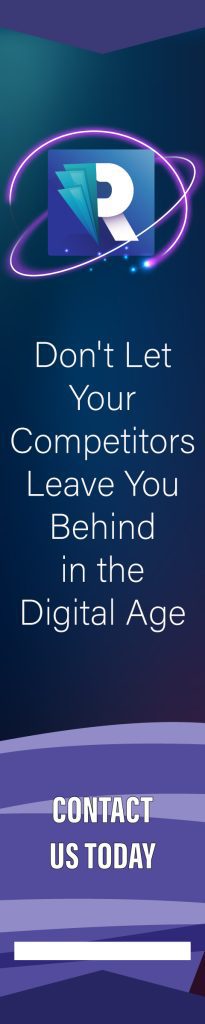Enye Big
The letter Ñ holds a pivotal place in the Spanish language, not merely as a letter but as a symbol of linguistic heritage and cultural identity. Originating from the Spanish alphabet, the Ñ (pronounced “enye”) embodies a distinct phonetic sound that sets it apart from the regular N. Its significance transcends borders, with its adoption into the alphabets of various languages influenced by Spanish culture and colonization. This unique character, with its n topped by a tilde (˜), is a testament to the rich tapestry of linguistic evolution and intercultural exchange.
However, the integration of Ñ into the digital realm presents a notable challenge. Standard keyboards, particularly those configured for the English language, often lack a dedicated key for this distinctive character. This omission mirrors the broader struggle to accommodate the full spectrum of linguistic diversity within the constraints of global technology. Users frequently find themselves in need of typing Ñ, whether for names, locations, or specific terms, thus encountering the practical difficulties of representing their language accurately in digital communication and documentation. The quest to type Ñ, therefore, becomes more than a mere technical hurdle; it is a matter of linguistic representation and cultural identity in an increasingly digital world.
Understanding the Enye (Ñ) Letter
The letter Ñ, with its distinctive tilde, is more than a letter; it’s a symbol steeped in history, embodying the evolution and richness of the Spanish language. The story of Ñ begins in the 12th century when Spanish scribes, in their manuscripts, started abbreviating words to save space. They placed a tiny “n” over an “n” to signify a double “nn” in words borrowed from Latin. Over time, this notation evolved into the tilde we see over the Ñ today, transforming it into a separate letter entirely by the 18th century. This development marked Ñ as not only a linguistic tool but also a cultural emblem, representing the unique identity of the Spanish language and its speakers.
Pronouncing Ñ involves touching the tip of the tongue to the roof of the mouth, similar to the English “ny” sound in “canyon.” However, Ñ stands alone as a single letter in the Spanish alphabet, distinctly influencing the meaning of words. For instance, “año” (year) carries a completely different significance than “ano” (anus), highlighting the critical role of Ñ in conveying accurate meanings.
In the modern linguistic landscape, Ñ transcends the boundaries of Spanish, finding its place in over 17,000 words across languages influenced by Spanish colonization and culture, such as Filipino, Galician, Basque, and several indigenous languages of the Americas. Its usage extends to proper names, geographical locations, and culturally significant words, making it indispensable in various contexts.
The adoption of Ñ in these languages underscores not only the shared linguistic heritage but also the broader cultural connections fostered by centuries of history and interaction. Thus, understanding Ñ goes beyond its pronunciation and usage; it involves recognizing its role as a carrier of identity and a bridge between cultures in the tapestry of modern languages.
How to Make Small Enye
Typing Ñ on Windows Devices
Typing the letter Ñ on Windows devices embraces a few straightforward techniques, accommodating various keyboard layouts and user preferences. Here’s how to ensure your digital communication accurately reflects the richness of languages that utilize this distinctive character.
Using the Numeric Keypad Method
For users with a numeric keypad on their keyboard, typing Ñ is a quick process involving the Alt key and specific numeric codes. This method is ideal for desktop keyboards equipped with a separate numeric keypad.
- For the lowercase ñ: Press and hold the Alt key, then type 164 on the numeric keypad. Release the Alt key, and the ñ will appear.
- For the uppercase Ñ: Maintain a hold on the Alt key and type 165 on the numeric keypad. Upon releasing the Alt key, Ñ materializes.
This method’s simplicity makes it a preferred option for swiftly adding Ñ into any text field or document.
Utilizing Windows Character Map
The Windows Character Map offers a graphical interface for selecting and inserting a wide array of special characters, including Ñ. This approach is particularly useful for users without access to a numeric keypad.
- Access the Character Map: Search for “Character Map” in the Windows search box and open the application.
- Locate Ñ or ñ: Scroll through the character list or select the Unicode subrange that includes Latin characters to find Ñ or ñ.
- Copy the Character: Click on the desired character, select “Copy,” then paste it into your document using Ctrl+V or the paste function in your application.
Character Map not only aids in inserting Ñ but also familiarizes users with other special characters available on their Windows device.
Shortcuts for Laptops without a Numeric Keypad
Laptops often lack a numeric keypad, but several alternative methods enable typing Ñ efficiently:
- Using the On-Screen Keyboard: Windows provides an On-Screen Keyboard featuring a numeric keypad. Activate it through the Ease of Access settings, then use the Alt + numeric code method.
- Keyboard Shortcuts or Alt Codes with Function Key: Some laptops allow the numeric row above the letters to act as a numeric keypad when used in combination with the Fn (Function) key. Explore your laptop’s manual or support site to find specific instructions.
- Custom Keyboard Shortcuts: For frequent users of Ñ, setting up custom keyboard shortcuts through third-party software or Windows settings can streamline the typing process.
By mastering these methods, Windows users can effortlessly incorporate Ñ into their digital communications, ensuring accurate representation of names, places, and any text requiring this special character.
Typing Ñ on MacOS Devices
For MacOS users, typing the Ñ character is a seamless process thanks to intuitive keyboard shortcuts and the comprehensive Character Viewer. Whether you’re composing a document, sending an email, or engaging in any form of digital communication, here’s how to ensure the Ñ character is at your fingertips.
Keyboard Shortcuts for Quick Typing
MacOS provides an efficient way to type Ñ with simple keyboard shortcuts, ensuring that this essential character can be easily and quickly inserted without disrupting your workflow.
- For the lowercase ñ: Press and hold the Option key, then press N once to place the tilde accent. Release both keys and press N again. The ñ character will appear in your text.
- For the uppercase Ñ: The process mirrors that of typing the lowercase ñ with one additional step. Press and hold the Option key, press N once to produce the tilde, and then release both keys. This time, press Shift + N together, and the uppercase Ñ will be displayed.
These shortcuts are designed to be straightforward, ensuring that typing Ñ becomes a natural part of your typing repertoire on MacOS devices.
Using Character Viewer for Additional Options
MacOS’s Character Viewer is a robust tool offering access to an extensive range of special characters, including Ñ. This method is particularly useful for users who prefer a visual selection or need to insert Ñ infrequently.
- Activate Character Viewer: Access the Character Viewer by clicking on the Edit menu in most applications, then selecting Emoji & Symbols. Alternatively, you can enable the Character Viewer through the Input menu in the menu bar if you have it set up in your keyboard preferences.
- Find and Insert Ñ: Once the Character Viewer is open, you can find Ñ by searching for “N with tilde” in the search bar or by browsing through the Latin characters category. Click on Ñ or ñ to insert it into your document.
The Character Viewer not only simplifies the insertion of Ñ but also introduces users to a wide variety of symbols and characters that can enhance your documents and communication.
By mastering these MacOS-specific methods, you’ll be well-equipped to type Ñ effortlessly, ensuring that your documents accurately reflect the nuances of any language that utilizes this distinctive character. Whether you prefer the quickness of keyboard shortcuts or the visual approach of the Character Viewer, MacOS provides the tools you need to seamlessly incorporate Ñ into your digital writing.
Typing Ñ on Linux/Ubuntu Systems
In the diverse ecosystem of Linux and Ubuntu, typing the Ñ character is straightforward once you familiarize yourself with a couple of effective methods. These systems offer flexibility and customization, allowing users to easily include the Ñ character in any text, a crucial aspect for accurate language representation and communication.
Configuring the Compose Key for Easy Access to Ñ
The Compose key in Linux and Ubuntu systems is a powerful tool for creating special characters, including Ñ, by combining two or more keystrokes. Here’s how to set it up and use it:
- Choose a Compose Key: First, designate a seldom-used key as your Compose key through your system’s keyboard settings. Common choices include the right Alt key, the Windows key, or a specific Function key.
- Typing Ñ Using the Compose Key: Once set, typing Ñ is intuitive. Press and release the Compose key, then press ~ followed by N for the uppercase Ñ, or n for the lowercase ñ. This sequence triggers the creation of the Ñ character in your text.
This method highlights the customizability of Linux and Ubuntu, providing a user-friendly solution for incorporating special characters into your workflow.
Utilizing the Unicode Method for Precision
For those who prefer a direct approach or are working with Unicode-compatible applications, Linux and Ubuntu offer a method to type Ñ using Unicode values:
- Activate the Unicode Input: To insert Ñ or ñ, press Ctrl+Shift+U. This key combination signals that you are about to enter a Unicode character.
- Enter the Unicode Value: After pressing Ctrl+Shift+U, type the Unicode value for Ñ (00D1) or ñ (00F1) and press Enter or Space to convert the code into the character.
This Unicode method is precise and universal across applications that support Unicode, making it an excellent option for technical users or those working in specialized software environments.
Both the Compose Key and Unicode methods exemplify the Linux and Ubuntu philosophy of providing a versatile and customizable user experience. By leveraging these techniques, users can effortlessly type the Ñ character, ensuring that their digital communications accurately reflect the nuances of Spanish and other languages incorporating this distinctive letter. Whether through quick keystroke combinations or precise Unicode inputs, Linux and Ubuntu systems offer robust solutions for typing Ñ in any context.
Typing Ñ on Mobile Devices
In today’s digital age, mobile devices are our primary tools for communication, making the ability to type special characters like Ñ crucial for accurate and respectful language use. Both iOS and Android platforms offer straightforward methods to include this essential character, ensuring users can effortlessly communicate in languages that utilize Ñ.
On iPhone (iOS) Devices: Utilizing the Long Press Method
iOS simplifies the inclusion of the Ñ character through a user-friendly long press method:
- Initiate the Long Press: Begin by holding down the letter N on your iOS device’s keyboard. After a brief moment, a pop-up will appear showcasing variations of the letter N, including the Ñ and ñ characters.
- Select Ñ or ñ: Slide your finger to the desired character and release. The Ñ or ñ will then be inserted into your text, allowing for accurate spelling of words requiring this character.
This method is seamless, integrating into the natural flow of typing without the need for navigating through additional menus or settings.
On Android Devices: Embracing the Long Press and Keyboard Settings
Android devices share a similar long press functionality, with added flexibility through keyboard settings adjustments:
- The Long Press Technique: Like on iOS, press and hold the N key on your Android keyboard. A mini-menu will surface, presenting you with character options including the Ñ. Glide your finger over to select Ñ or ñ and incorporate it into your text.
- Customizing Keyboard Settings: To ensure Ñ is always readily accessible, explore your Android device’s keyboard settings. Some keyboard apps allow you to add or prioritize special characters based on your typing habits or language preferences. Adjust these settings to tailor your keyboard to your linguistic needs, ensuring characters like Ñ are always at your fingertips.
Both iOS and Android recognize the importance of linguistic accuracy and cultural respect in digital communication. By providing intuitive methods for typing Ñ, these platforms empower users to communicate effectively in Spanish, Filipino, and any other language that embraces this distinctive character. Whether through a simple long press or a customized keyboard layout, typing Ñ on mobile devices is straightforward, reflecting the global nature of our digital interactions and the diverse linguistic heritage shared by mobile users worldwide.
Typing Ñ in Microsoft Word
Microsoft Word, a staple in digital document creation, offers multiple pathways for typing the Ñ character, accommodating users’ diverse needs and preferences. Whether through quick keyboard shortcuts or the Insert Symbol feature, Word ensures that incorporating the Ñ character into your documents is straightforward and efficient.
Employing Alt Code Shortcuts for Rapid Input
For users seeking speed and convenience, Alt code shortcuts provide a swift solution to insert Ñ into Word documents:
- Lowercase ñ: Position your cursor where the ñ is needed. Press and hold the Alt key, then type 164 on your numeric keypad. Release the Alt key, and the ñ character will appear in your document.
- Uppercase Ñ: Similar to inserting a lowercase ñ, place your cursor in the desired location, press and hold the Alt key, followed by typing 165 on the numeric keypad. Releasing the Alt key will insert the uppercase Ñ.
This method is particularly useful for users who prioritize efficiency, enabling the quick addition of Ñ without interrupting the flow of their writing process.
Utilizing the Insert Symbol Feature for Precision
For those who prefer a more visual approach or do not have a numeric keypad, Microsoft Word’s Insert Symbol feature is an ideal alternative:
- Access the Insert Symbol Feature: Navigate to the “Insert” tab on the Word ribbon. Click on “Symbol” in the far right of the menu, then select “More Symbols” from the dropdown menu.
- Locate and Insert Ñ: In the Symbol window, you might need to change the font to “(normal text)” to find Ñ easily. Look for the Ñ or ñ character in the list or type its Unicode (00D1 for Ñ, 00F1 for ñ) in the “Character code” box to find it quickly. Select the character and click “Insert.”
This method not only allows for the precise insertion of the Ñ character but also exposes users to a wide array of additional symbols and letters that can enhance their documents. It’s particularly useful for inserting characters that are not readily accessible via the keyboard, making it a valuable tool for users working in languages or fields that frequently utilize special symbols.
Both the Alt code shortcuts and the Insert Symbol feature in Microsoft Word simplify the process of adding the Ñ character to your documents. By leveraging these tools, users can ensure their writing accurately reflects the nuances of the Spanish language or any other language that incorporates this distinctive character, maintaining the integrity and professionalism of their documents.
Inserting Ñ in Google Docs and Other Web Applications
In the realm of web applications, Google Docs leads with user-friendly features for incorporating special characters like Ñ, essential for maintaining linguistic accuracy and integrity in digital content. Beyond Google Docs, browser-based shortcuts and extensions further streamline the process across various platforms, ensuring seamless typing of Ñ regardless of the web application in use.
Utilizing the Special Characters Tool in Google Docs
Google Docs simplifies the inclusion of the Ñ character through its Special Characters tool, making it accessible to users who require precision and variety in their document creation:
- Access the Special Characters Tool: While in a Google Docs document, navigate to the “Insert” menu. From there, select “Special characters” to open the character selection window.
- Locate and Insert Ñ: In the search field of the Special Characters window, you can type “N with tilde” to find both the uppercase Ñ and lowercase ñ quickly. Alternatively, browse through the character categories to manually find the character. Click on the Ñ or ñ to insert it directly into your document.
This method is particularly useful for users who may not be familiar with keyboard shortcuts or prefer a visual approach to character insertion. It also offers the advantage of discovering and using a wide range of other special characters that can enrich the content.
Keyboard Shortcuts and Extensions for Web Applications
For frequent users of Ñ across web applications, browser-based shortcuts and extensions offer a convenient solution:
- Keyboard Shortcuts: Some browsers allow the use of Alt codes (similar to those in Microsoft Word) for inserting special characters. For instance, pressing Alt+165 or Alt+0209 on a keyboard with a numeric keypad can insert an Ñ in web forms or applications that accept such input.
- Browser Extensions: There are numerous browser extensions available for Chrome, Firefox, and other major browsers that facilitate easy insertion of special characters. These extensions can provide quick access to Ñ and other characters through customizable shortcuts or menus, ideal for users who regularly engage in multilingual typing.
By leveraging these tools, users can efficiently type the Ñ character in Google Docs and across a myriad of web-based applications, from email clients to content management systems. Whether through the direct use of Google Docs’ Special Characters tool or employing browser-based shortcuts and extensions, these methods ensure that typing Ñ is a hassle-free process. This accessibility underscores the importance of digital tools in bridging language barriers and fostering clear, accurate communication in our increasingly connected world.
Practical Applications of Typing Ñ
The necessity of typing the Ñ character accurately in digital documents and communications transcends mere linguistic precision—it’s about preserving the cultural and personal identity encoded in names, places, and languages. From personal correspondence to official documents, the correct use of Ñ can significantly impact the clarity and respectfulness of communication.
Essential Use of Ñ in Names and Locations
The Ñ character plays a pivotal role in many Spanish, Filipino, and other language names and locations, where its omission or incorrect substitution can lead to misidentification or misunderstandings:
- Personal Names: Many individuals carry the Ñ in their names, such as renowned artist Pablo Picasso, whose full name includes the Ñ in “Ruiz Picasso.” There’s also the famous Spanish tennis player Rafael Nadal Parera, known as “Rafa Nadal,” where the proper representation of names with Ñ is crucial for accuracy and respect.
- Geographical Locations: From the bustling streets of España Boulevard in Manila, Philippines, to the historical city of León in Spain, countless places around the globe feature the Ñ. Accurately typing these names not only aids in correct geographical identification but also honors the cultural heritage of each location.
The Role of Ñ in Common Words
Beyond names and places, Ñ is integral to various languages, altering meanings significantly when used:
- Spanish: Words like “año” (year) versus “ano” (anus) demonstrate how critical the correct usage of Ñ is for conveying the intended meaning.
- Filipino: In Filipino, “baon” (provisions) becomes “baño” (bathroom) with the inclusion of Ñ, showcasing the character’s influence on word meanings.
Ensuring Accuracy in Official Documents and Communication
The importance of typing Ñ correctly extends into formal and official domains, emphasizing the need for linguistic accuracy and cultural sensitivity:
- Legal Documents: From birth certificates to passports, the precise spelling of names with Ñ is fundamental. Misprints or omissions can lead to legal discrepancies, identity issues, and bureaucratic complications.
- Educational and Professional Settings: Academic records, professional certifications, and resumes must accurately reflect individuals’ names, especially for those with Ñ, to ensure proper recognition and avoid potential misunderstandings or misrepresentations.
- Cultural Representation and Respect: Using Ñ correctly in all forms of communication reflects a broader commitment to cultural respect and understanding. It acknowledges the richness of languages that use Ñ and the identities of those who speak them.
Mastering the typing of Ñ is not just a technical skill—it’s a practice in cultural competency, enabling individuals and institutions to communicate more effectively and respectfully across linguistic and cultural boundaries. This accuracy ensures that every document, message, and piece of content we create honors the depth and diversity of the world’s languages and the people who speak them.
Tips for Remembering How to Type Ñ
Mastering the art of typing the Ñ character is an essential skill in a globalized digital world, especially for those engaging with languages that utilize this distinctive letter. Here are practical tips and mnemonic devices to help you recall the numeric codes and shortcuts for Ñ, as well as advice on customizing your keyboard for more effortless access.
Mnemonic Devices for Numeric Codes and Shortcuts
Mnemonic devices transform information into a memorable format, making it easier to remember. For typing Ñ, consider these strategies:
- For Alt Codes: Associate “Alt+165” with “Ñice day” and “Alt+164” with “ñight time.” The numbers 165 and 164 can be remembered by the time of day they represent, linking them to the uppercase and lowercase versions of Ñ.
- For Mac Shortcuts: Remember “Option+N, Now for Ñ/ñ” to recall pressing Option+N followed by N for Ñ or n for ñ. Think of it as choosing your option now for either letter.
Customizing Keyboard Settings or Shortcuts
Tailoring your keyboard settings can streamline the process of typing Ñ, turning a frequent necessity into a simple keystroke:
- Use Keyboard Remapping Tools: Software like AutoHotkey for Windows or Karabiner for MacOS allows you to remap keys or create custom shortcuts. Set a seldom-used key to produce Ñ with a single press.
- Utilize Text Replacement Features: Many operating systems offer a text replacement or shortcut feature where typing a specific abbreviation automatically expands to a full word or character. Set up a personal abbreviation for Ñ, such as “nnn,” to transform into Ñ as you type.
- Customize Language Settings: If you regularly type in a language that uses Ñ, consider adding that language as a keyboard layout in your system settings. Switching to this layout can provide easier access to Ñ without the need for special codes or shortcuts.
Practice Makes Perfect
Consistent practice is key to internalizing the typing of Ñ. Try incorporating the use of Ñ in your daily typing exercises, whether drafting emails, creating documents, or engaging in online forums. Over time, typing Ñ will become second nature, seamlessly integrating into your keyboard fluency.
By employing mnemonic devices and customizing your keyboard settings, the act of typing Ñ transforms from a cumbersome task into a swift, almost automatic process. These strategies not only enhance your typing efficiency but also deepen your engagement with the languages and cultures that celebrate this special character.
Conclusion
The character Ñ, with its distinct linguistic and cultural significance, stands as a testament to the rich tapestry of languages that embrace it. As we’ve explored, the ease of typing Ñ across various devices—be it through keyboard shortcuts, special features, or customized settings—ensures that this character is accessible to all who wish to use it. Whether on Windows, MacOS, Linux/Ubuntu systems, or mobile devices, the methods and tools available make incorporating Ñ into digital communication both simple and efficient.
The importance of Ñ extends beyond mere typography; it embodies the identity and heritage of numerous languages and cultures. By mastering the typing of Ñ, we honor the history, people, and traditions represented by this character. Moreover, the precision in using Ñ correctly in names, places, and everyday language not only enhances clarity and understanding but also conveys respect and appreciation for the diversity encapsulated in our global community.
In conclusion, let this exploration serve as an encouragement to practice and perfect the typing of Ñ. Embrace the mnemonic devices, customize your keyboards, and immerse yourself in the practice of typing this character accurately and effortlessly. Through such dedication, we ensure that our digital expressions fully respect and reflect the nuanced beauty of the languages that so proudly claim Ñ as their own. Let us all strive to honor the integrity of these languages in our digital communications, bridging linguistic barriers with every Ñ we type.
Related Content:
Enye Small: How to Make Small Enye? (ñ)